With over 14,700 stars, 2,000 forks, awesome-compose is a popular Docker repository that provides a starting point for how to integrate different services using a Compose file and to manage their deployment with Docker Compose. This project is maintained by Docker, Inc and open for the community to contribute and submit their compose file.

Available Categories
The setups provided currently in the awesome-compose repository fit mainly in two categories:
Application skeletons
It is useful for kicking off project development. We can find different application skeletons with multiple services already wired together and ready to be launched with docker-compose;
Open-source software stacks
These setups are not meant for production. They are intended mostly for personal/home use or simply for developers to get familiar with them within their local dev environment.
Here’s a quick glimpse of the awesome-compose repository:

In this tutorial, you will see how to containerise a NodeJS web application with Redis database and Nginx as a reverse proxy in front of NodeJS app using Docker. We are going to build the following project structure:
Project structure
Copied!. ├── docker-compose.yml ├── nginx │ ├── Dockerfile │ └── nginx.conf ├── web │ ├── Dockerfile │ ├── package.json │ └── server.js ├── web1 │ ├── Dockerfile │ ├── package.json │ └── server.js └── web2 ├── Dockerfile ├── package.json └── server.js 4 directories, 12 files
Prerequisite:
– Install Docker Desktop
Visit https://docs.docker.com/desktop/mac/install/ to setup Docker Desktop for Mac or Windows on your local system.

ℹ️ INFO
Docker Desktop comes with Docker compose installed by default, hence you don’t need to install it separately.
Step 1. Create a Docker compose file
Create an empty file with the below content and save it by name – “docker-compose.yml”
Copied!version: '3.9' services: redis: image: 'redis:alpine' ports: - '6379:6379' web1: restart: on-failure build: ./web1 ports: - '81:5000' web2: restart: on-failure build: ./web2 ports: - '82:5000' nginx: build: ./nginx ports: - '80:80' depends_on: - web1 - web2
The compose file defines an application with four services redis, web, web1 and web2.
When deploying the application, docker-compose maps port 80 of the web service container to port 80 of the host as specified in the file.
ℹ️ INFO
Redis runs on port 6379 by default. Make sure you don’t run another instance of Redis on your system or port 6379 on the host is not being used by another container, otherwise the port should be changed.
Step 2. Create an nginx directory and add the below files:
File: nginx/nginx.conf
Copied!upstream loadbalancer {
server web1:5000;
server web2:5000;
} server {
listen 80;
server_name localhost;
location / {
proxy_pass http://loadbalancer;
}
}
File: Dockerfile
Copied!FROM nginx:1.21.6
RUN rm /etc/nginx/conf.d/default.conf
COPY nginx.conf /etc/nginx/conf.d/default.conf
Step 3. Create a web directory and add the below files:
File: web/Dockerfile
Copied!FROM node:14.17.3-alpine3.14 WORKDIR /usr/src/app COPY ./package.json ./
RUN npm install
COPY ./server.js ./ CMD ["npm","start"]
File: web/package.json
Copied!"name": "web",
"version": "1.0.0",
"description": "Running Node.js and Express.js on Docker",
"main": "server.js",
"scripts": {
"start": "node server.js"
},
"dependencies": {
"express": "^4.17.2",
"redis": "3.1.2"
},
"author": "",
"license": "MIT"
}
File: web/server.js
Copied!const express = require('express');
const redis = require('redis');
const app = express();
const redisClient = redis.createClient({
host: 'redis',
port: 6379
}); app.get('/', function(req, res) {
redisClient.get('numVisits', function(err, numVisits) {
numVisitsToDisplay = parseInt(numVisits) + 1;
if (isNaN(numVisitsToDisplay)) {
numVisitsToDisplay = 1;
}
res.send('Number of visits is: ' + numVisitsToDisplay);
numVisits++;
redisClient.set('numVisits', numVisits);
});
}); app.listen(5000, function() {
console.log('Web application is listening on port 5000');
});
File: server.js
Copied!const express = require('express');
const redis = require('redis');
const app = express();
const redisClient = redis.createClient({
host: 'redis',
port: 6379
}); app.get('/', function(req, res) {
redisClient.get('numVisits', function(err, numVisits) {
numVisitsToDisplay = parseInt(numVisits) + 1;
if (isNaN(numVisitsToDisplay)) {
numVisitsToDisplay = 1;
}
res.send('web1: Total number of visits is: ' + numVisitsToDisplay);
numVisits++;
redisClient.set('numVisits', numVisits);
});
}); app.listen(5000, function() {
console.log('Web app is listening on port 5000');
});
File: package.json
Copied!{
"name": "web1",
"version": "1.0.0",
"description": "Running Node.js and Express.js on Docker",
"main": "server.js",
"scripts": {
"start": "node server.js"
},
"dependencies": {
"express": "^4.17.2",
"redis": "3.1.2"
},
"author": "",
"license": "MIT"
}
Step 5. Deploy the application
Let us deploy the full-fledged app using docker-compose
Copied!$ docker-compose up -d
Copied!Creating nginx-nodejs-redis_redis_1 ... done
Creating nginx-nodejs-redis_web1_1 ... done
Creating nginx-nodejs-redis_web2_1 ... done
Creating nginx-nodejs-redis_nginx_1 ... done
Expected result
Listing containers must show three containers running and the port mapping as below:
Copied!docker-compose ps Name Command State Ports nginx-nodejs-redis_nginx_1 /docker-entrypoint.sh ngin Up 0.0.0.0:80->80/tcp
...
nginx-nodejs-redis_redis_1 docker-entrypoint.sh redis Up 0.0.0.0:6379->6379/tcp
...
nginx-nodejs-redis_web1_1 docker-entrypoint.sh npm Up 0.0.0.0:81->5000/tcp
start
nginx-nodejs-redis_web2_1 docker-entrypoint.sh npm Up 0.0.0.0:82->5000/tcp
start
Step 6. Testing the app
After the application starts, navigate to http://localhost:80 in your web browser or run:
Copied!curl localhost:80
curl localhost:80
web1: Total number of visits is: 1
Copied!curl localhost:80
web1: Total number of visits is: 2
Copied!$ curl localhost:80
web2: Total number of visits is: 3
Copied!$ curl localhost:80
web2: Total number of visits is: 4
Stop and remove the containers
Copied!$ docker-compose down
Step 7. Monitoring Redis keys
If you want to monitor the Redis keys, you can use monitor command. Install redis-client in your Mac system using brewand then directly connect to Redis container by issuing the below command:
install redis
Copied!% redis-cli
127.0.0.1:6379> monitor
OK
1646485507.290868 [0 172.24.0.2:34330] "get" "numVisits"
1646485507.309070 [0 172.24.0.2:34330] "set" "numVisits" "5"
1646485509.228084 [0 172.24.0.2:34330] "get" "numVisits"
1646485509.241762 [0 172.24.0.2:34330] "set" "numVisits" "6"
1646485509.619369 [0 172.24.0.4:52082] "get" "numVisits"
1646485509.629739 [0 172.24.0.4:52082] "set" "numVisits" "7"
1646485509.990926 [0 172.24.0.2:34330] "get" "numVisits"
1646485509.999947 [0 172.24.0.2:34330] "set" "numVisits" "8"
1646485510.270934 [0 172.24.0.4:52082] "get" "numVisits"
1646485510.286785 [0 172.24.0.4:52082] "set" "numVisits" "9"
1646485510.469613 [0 172.24.0.2:34330] "get" "numVisits"
1646485510.480849 [0 172.24.0.2:34330] "set" "numVisits" "10"
1646485510.622615 [0 172.24.0.4:52082] "get" "numVisits"
1646485510.632720 [0 172.24.0.4:52082] "set" "numVisits" "11"
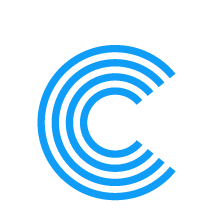

Leave a Reply